Arcane Arts Academy has an exciting new update! Thanks to the feedback of our amazing players, we’ve completely updated the game’s text and story script, plus included a few level and balancing tweaks. This update is free for all GameHouse members! If you’re wondering how to get the update for Arcane Arts Academy on PC, you’ve come to the right place.
If you downloaded Arcane Arts Academy before February 4th, you’re most likely playing an older version of the game. Below you’ll find instructions on how to update Arcane Arts Academy!

Step 1 – Determining Your Platform
Depending on which version of our website you’re playing on or the Windows operating system you’re using, the instructions for updating your game are a little different. Please use the screenshots in this guide to help determine which platform and operating system you’re using.
Step 2 – Updating Your Game
To update Arcane Arts Academy on our Classic GameHouse website, you’ll need to uninstall and redownload the game. Please note uninstalling and reinstalling your game will not delete your progress or save data. You can pick right back up where you left off!
Updating the game on our new website is a bit easier. Choose your platform and operating system from the Quick Navigation menu below for detailed instructions on how to update Arcane Arts Academy for free.
Step 3 – How to Update Arcane Arts Academy Instructions
Below are instructions on how to update Arcane Arts Academy on PC. Use the Quick Navigation to select the choice that applies to you:
Quick Navigation
GameHouse Subscribers
If you’re a GameHouse Subscription member and playing on any Windows operating system:
- Click “My Games” at the top of the screen.
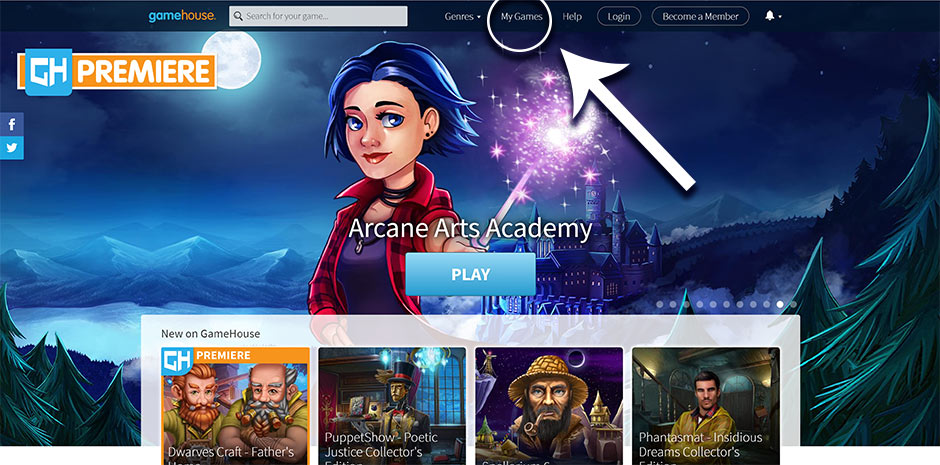
Step 1 – My Games Location – GameHouse
- Hover your cursor over the thumbnail of Arcane Arts Academy.
- Click the trash can button to delete the game. (Don’t worry, your save data will be kept safe and will not be erased.)
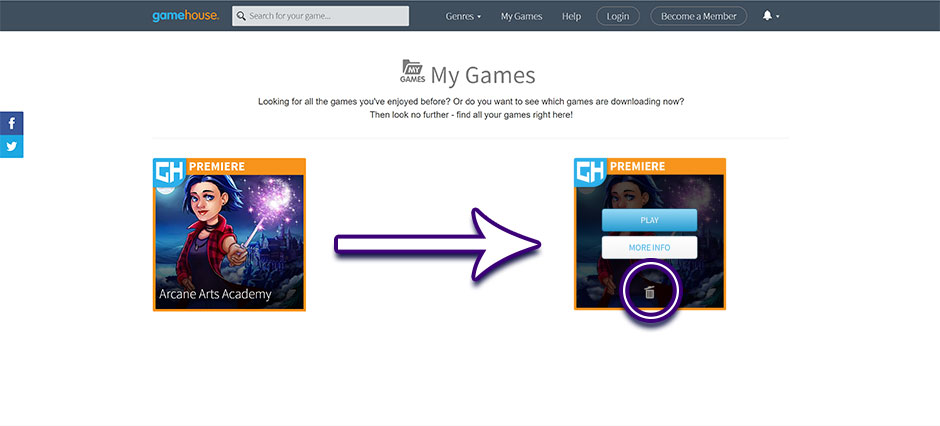
Step 3 – How to Delete a Game – GameHouse
- Go to the Arcane Arts Academy game page or GameHouse homepage and click “PLAY” to download the game again.
NOTE: If you’re new to GameHouse and installing the game for the first time, click the .exe file “arcane-arts-academy.exe” to install the game.
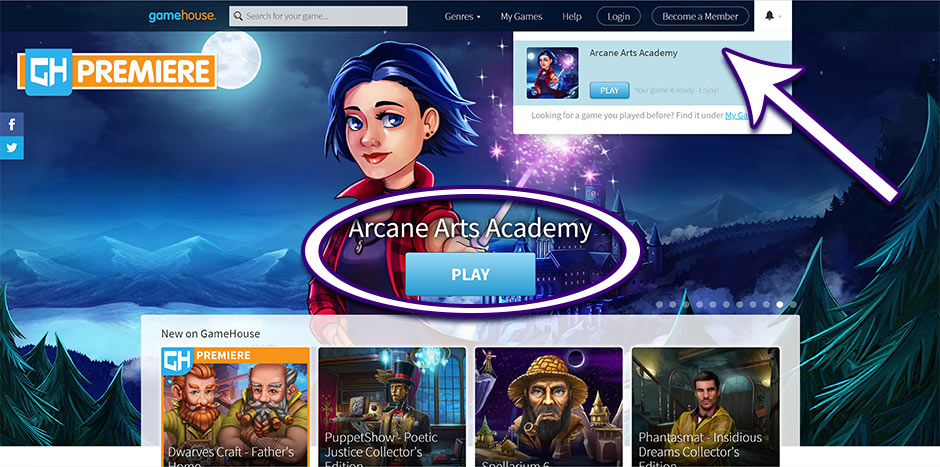
Step 4 – How to Redownload Arcane Arts Academy – GameHouse
- You’re all set! The update will automatically download and you’ll be able to play the newest version of Arcane Arts Academy once it’s complete.

GameHouse Classic Members – Windows 10
If you’re a GameHouse Classic Member using the legacy version of our website on Windows 10:
- Click the “Start” or “Search” menu on your computer, located in the lower left corner.
- Type “Control Panel” and click the option that appears.
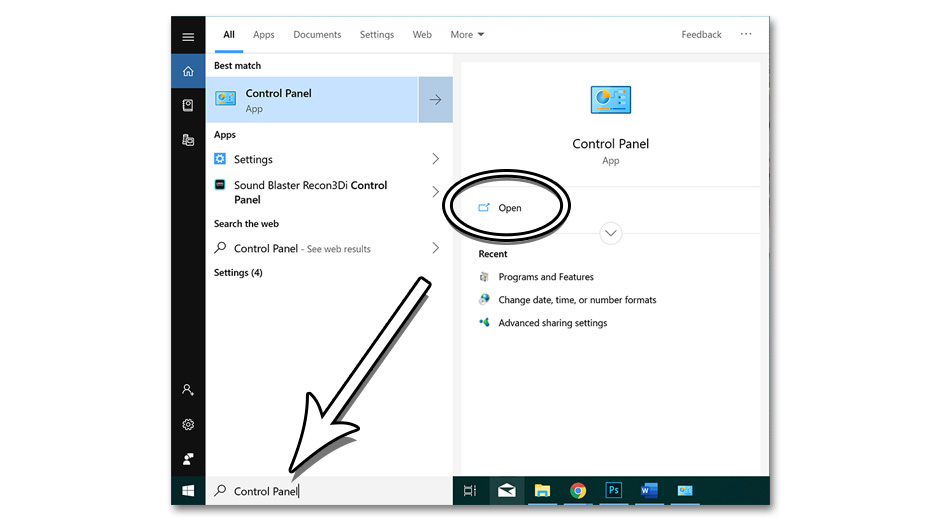
Step 2 – How to Find Control Panel in Windows 10
- Under “Programs”, click “Uninstall a Program”.
Note: You may need to select “Programs and Features” first, depending on your operating system layout.
- Under “Uninstall or change a program”, select “Arcane Arts Academy”. Click “Uninstall” to uninstall and delete the game.
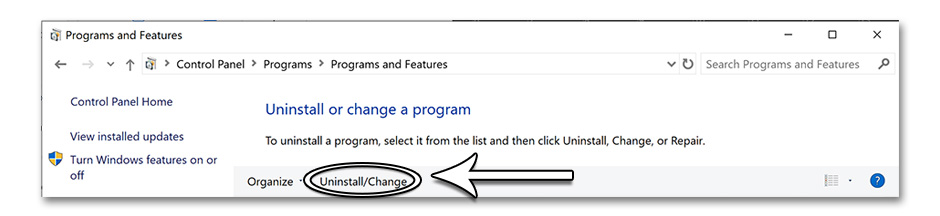
Step 4 – How to Uninstall a Program in Windows 10 – GameHouse
- Once uninstalled, you may need to restart your computer.
- Go back to the GameHouse website and download Arcane Arts Academy via the game page.
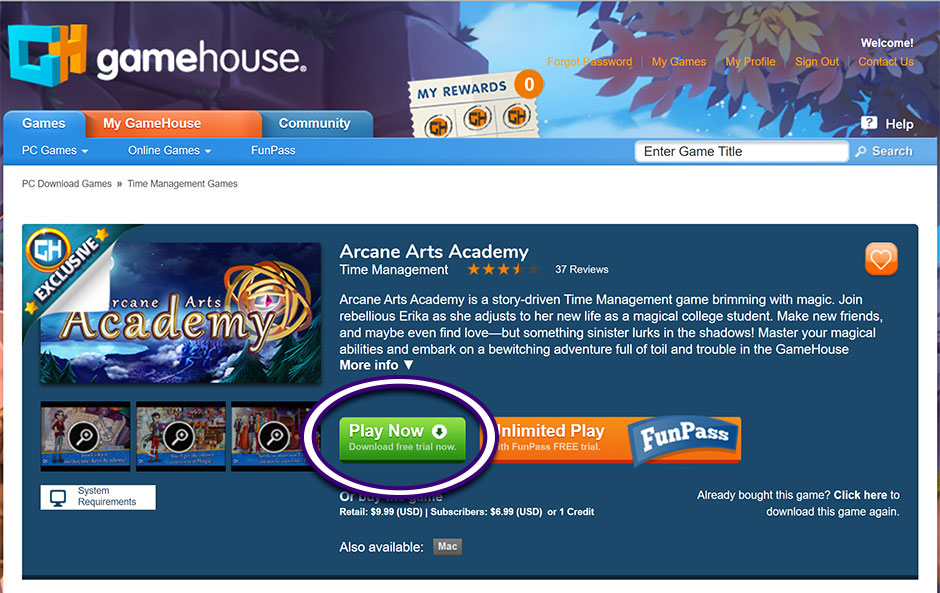
Arcane Arts Academy Game Page – GameHouse Legacy Platform
GameHouse Classic Members – Windows 8
If you’re a GameHouse Classic Member using the legacy version of our website on Windows 8:
- Swipe in from the right edge of the screen, then tap “Search”.
Note: If you’re using a mouse, point to the upper right corner of the screen. From there, move the mouse pointer down and click “Search”.
- Type “Control Panel” in the search box. Tap or click “Control Panel” in the search results.
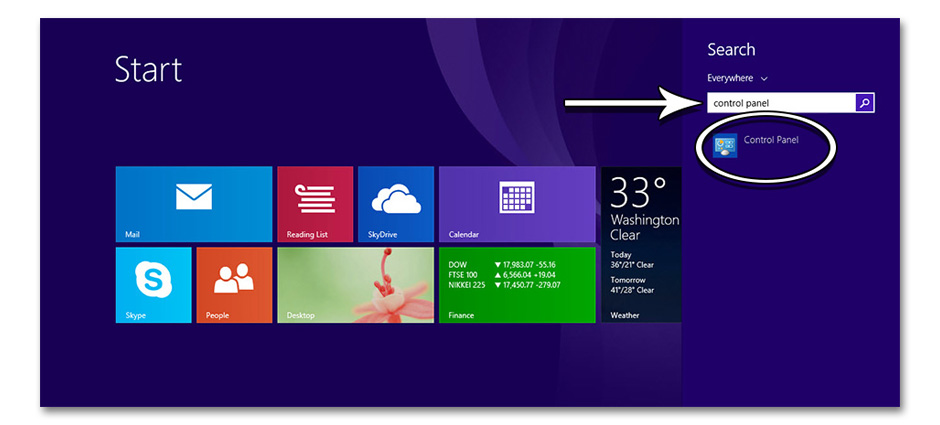
Step 2 – How to Find the Control Panel in Windows 8 – GameHouse
- Under “View By”, select “Large Icons”. Then tap or click “Programs and Features”.
- Tap or click “Arcane Arts Academy”, then select “Uninstall”.
- Once uninstalled, you may need to restart your computer.
- Go back to the GameHouse website and download Arcane Arts Academy via the game page.
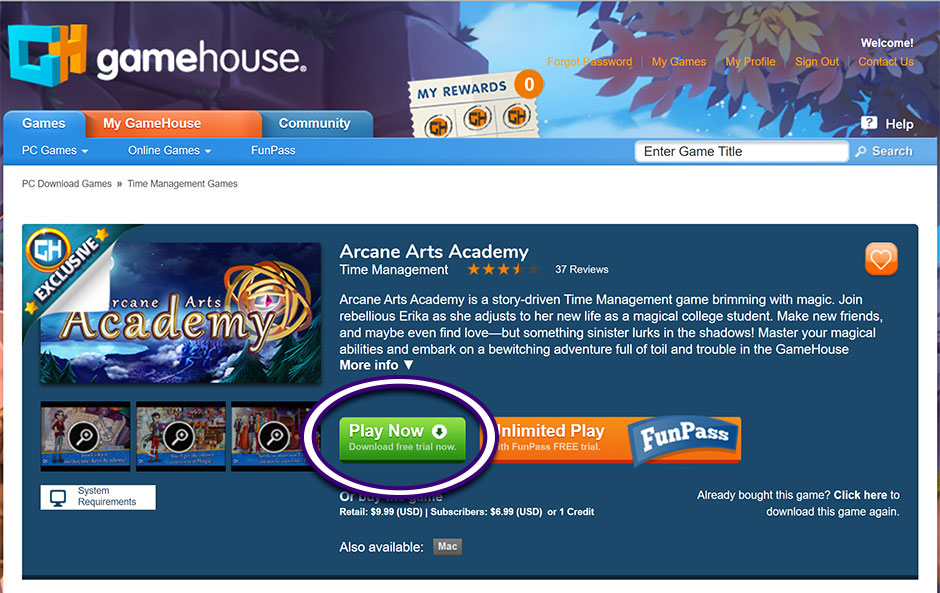
Arcane Arts Academy Game Page – GameHouse Legacy Platform
GameHouse Classic Members – Windows 7
If you’re a GameHouse Classic Member using the legacy version of our website on Windows 7:
- Click the “Start” button in the lower left corner of your screen.
- Click “Control Panel”.
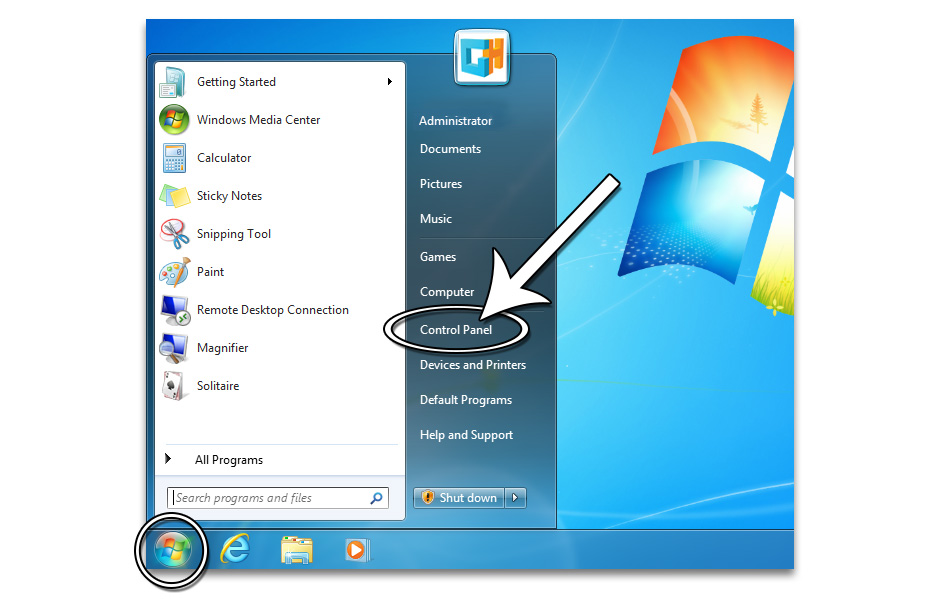
Step 2 – How to Open the Control Panel in Windows 7 – GameHouse
- Below “Programs”, select “Uninstall a Program”.
- Select “Arcane Arts Academy”, then click “Uninstall”. This can be done by choosing the uninstall option, or right-click and select “Uninstall/Change”.
- Once uninstalled, you may need to restart your computer.
- Go back to the GameHouse website and download Arcane Arts Academy via the game page.
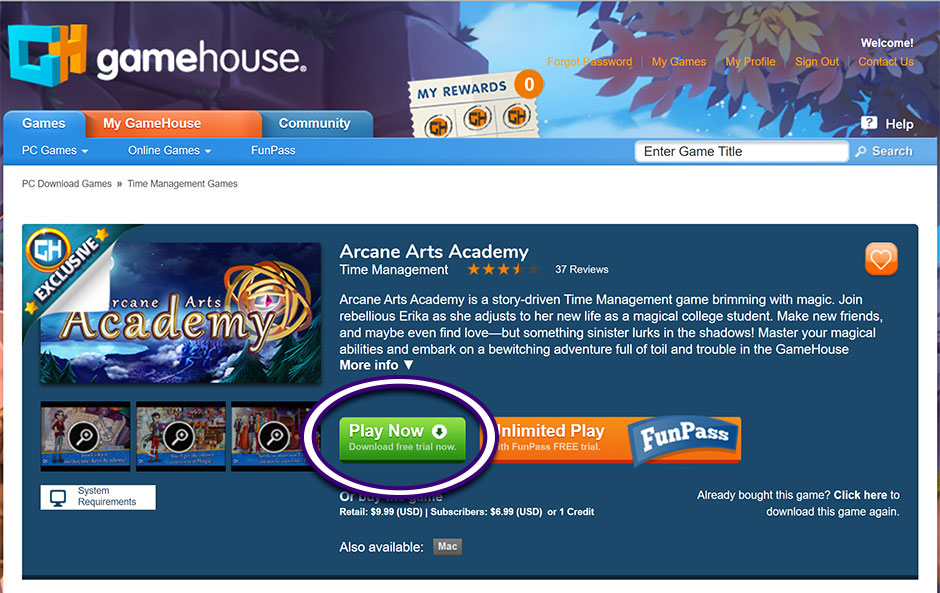
Arcane Arts Academy Game Page – GameHouse Legacy Platform
You’re Good to Go!
Congratulations! If you followed the directions above correctly, Arcane Arts Academy has now been successfully updated. We hope you enjoy the revised English text and other improvements!

Do You Still Need Help?
If the instructions above didn’t work or you need additional help, visit the GameHouse Customer Support Center or contact our Customer Support team.
The post The Arcane Arts Academy Update is Here! How to Update Your Game appeared first on GameHouse.