Last Updated: June 7, 2019
Hello, Delicious fans! Since the release of Delicious – Emily’s Road Trip, our team has been hard at work optimizing and improving the game. A new build is now available on PC, addressing issues such as the Daily Challenge bug and balancing difficulty. We want everyone to enjoy the best version of the game! Below you’ll find instructions on how to update Delicious – Emily’s Road Trip on PC.
Step 1 – Determining Your Platform
Depending on which version of our website you’re playing on or the Windows operating system you’re using, the instructions for updating your game differ slightly. Please refer to the screenshots in this guide to determine which platform and operating system applies to you.
Step 2 – Updating Your Game
In order to update Delicious – Emily’s Road Trip, you’ll need to uninstall and redownload the game. Don’t worry – your save data will not be deleted. It will be kept safe and available to you as soon as you start up the new version of the game.
Step 3 – How to Get the Latest Version of Delicious – Emily’s Road Trip
Below are instructions on how to uninstall, delete, and redownload Delicious – Emily’s Road Trip. Use the Quick Navigation to select the scenario that applies to you:
Quick Navigation
GameHouse Subscribers
If you’re a GameHouse Subscription member and playing on any Windows operating system:
- Click “My Games” at the top of the screen.
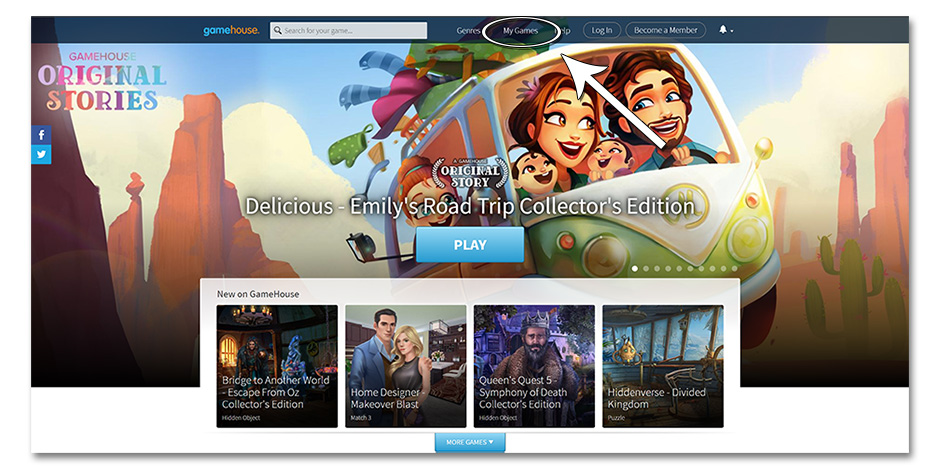
Step 1 – My Games Location – GameHouse
- Hover your cursor over the thumbnail of the game you would like to delete.
- Click the trash can button to delete the game. (Don’t worry, your save data will be kept safe and will not be erased.)
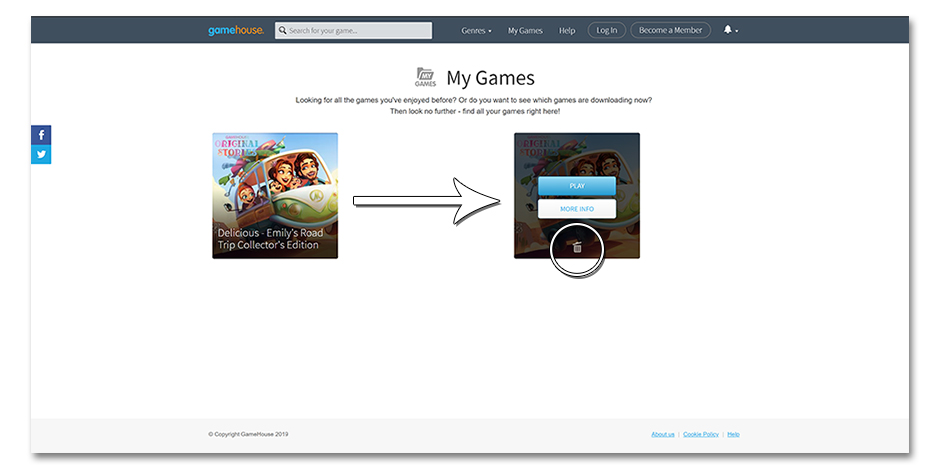
Step 3 – How to Delete a Game – GameHouse
- Go to the Delicious – Emily’s Road Trip game page or GameHouse homepage and click “PLAY” to download the game again.
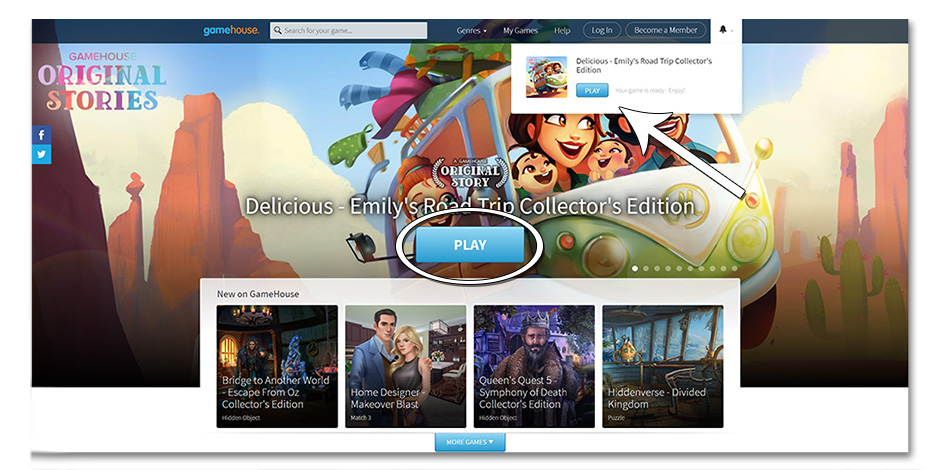
Step 4 – How to Redownload Delicious – Emily’s Road Trip – GameHouse
- If you’re new to GameHouse and installing the game for the first time, click the .exe file “delicious-emilys-road-trip-collectors-edition.exe” to install the game.
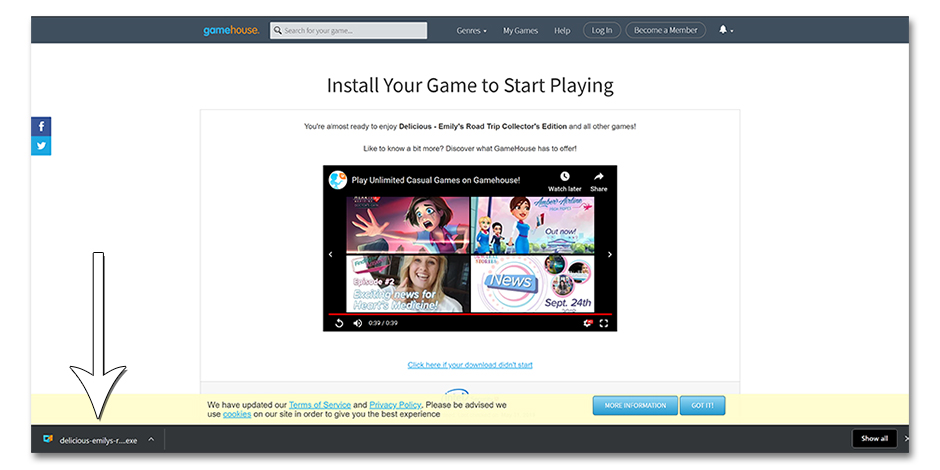
Step 5 – How to Reinstall Delicious – Emily’s Road Trip (New Players) – GameHouse
Note: If you’ve installed the game previously, the .exe file may have a number at the end. For example – “delicious-emilys-road-trip-collectors-edition(1).exe”

GameHouse Classic Members – Windows 10
If you’re a GameHouse Classic Member using the legacy version of our website on Windows 10:
- Click the “Start” or “Search” menu on your computer, located in the lower left corner.
- Type “Control Panel” and click the option that appears.
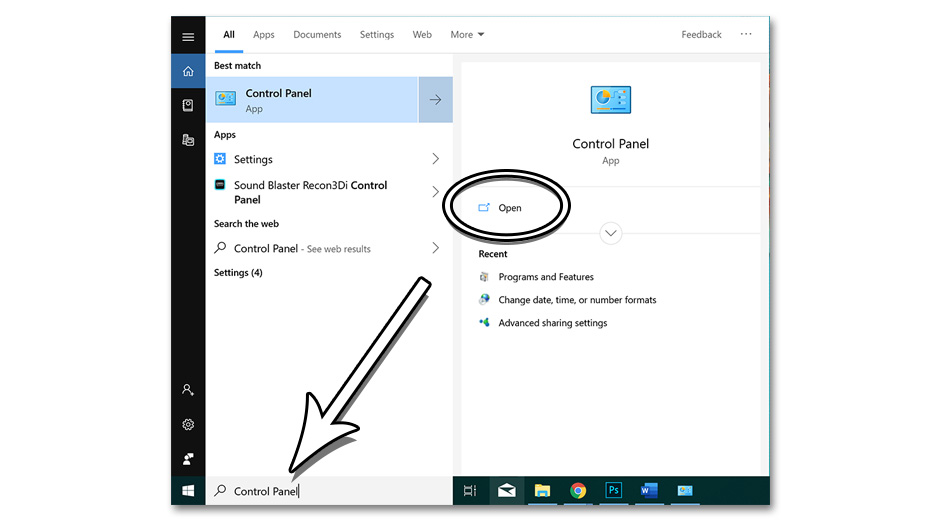
Step 2 – How to Find Control Panel in Windows 10
- Under “Programs”, click “Uninstall a Program”.
Note: You may need to select “Programs and Features” first, depending on your operating system layout.
- Under “Uninstall or change a program”, select “Delicious – Emily’s Road Trip”. Click “Uninstall” to uninstall and delete the game.
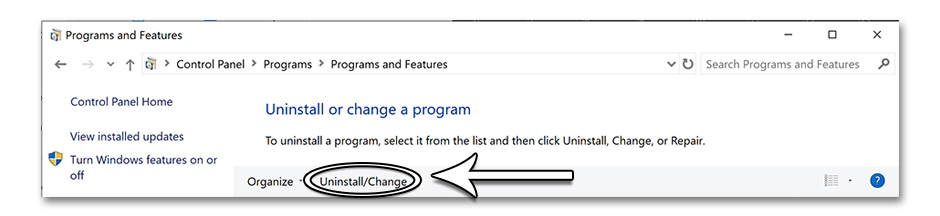
Step 4 – How to Uninstall a Program in Windows 10 – GameHouse
- Once uninstalled, you may need to restart your computer.
- Go back to the GameHouse website and download Delicious – Emily’s Road Trip again via the game page.
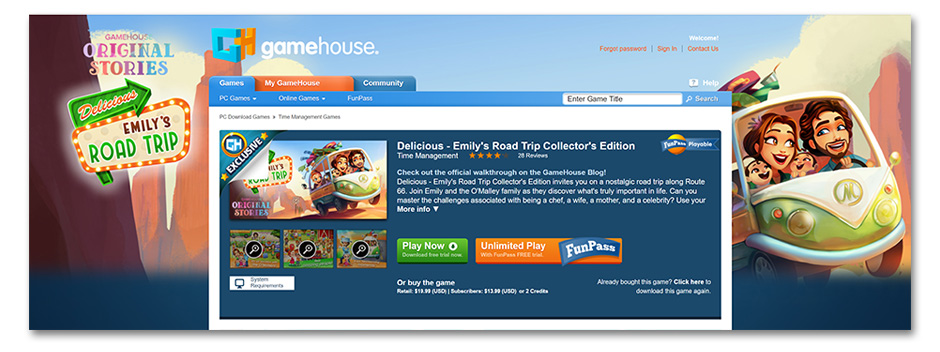
Delicious – Emily’s Road Trip – GameHouse
GameHouse Classic Members – Windows 8
If you’re a GameHouse Classic Member using the legacy version of our website on Windows 8:
- Swipe in from the right edge of the screen, then tap “Search”.
Note: If you’re using a mouse, point to the upper right corner of the screen. From there, move the mouse pointer down and click “Search”.
- Type “Control Panel” in the search box. Tap or click “Control Panel” in the search results.
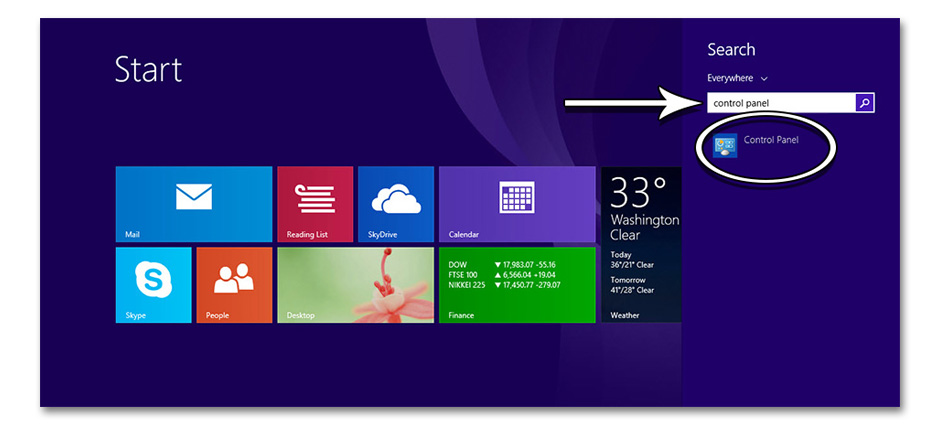
Step 2 – How to Find the Control Panel in Windows 8 – GameHouse
- Under “View By”, select “Large Icons”. Then tap or click “Programs and Features”.
- Tap or click “Delicious – Emily’s Road Trip”, then select “Uninstall”.
- Once uninstalled, you may need to restart your computer.
- Go back to the GameHouse website and download Delicious – Emily’s Road Trip again via the game page.
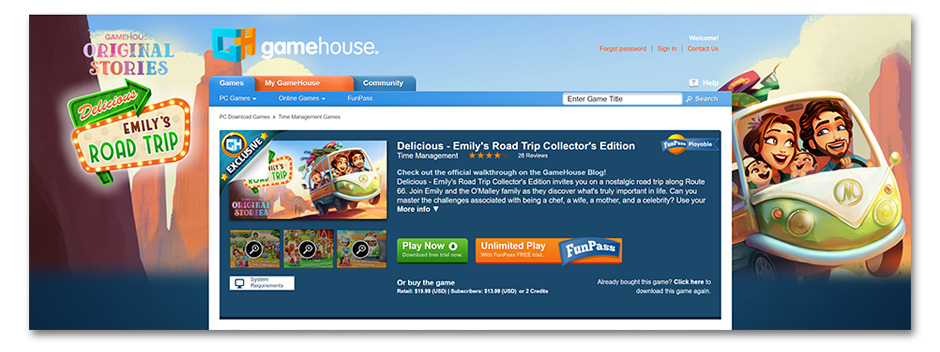
Delicious – Emily’s Road Trip – GameHouse
GameHouse Classic Members – Windows 7
If you’re a GameHouse Classic Member using the legacy version of our website on Windows 7:
- Click the “Start” button in the lower left corner of your screen.
- Click “Control Panel”.
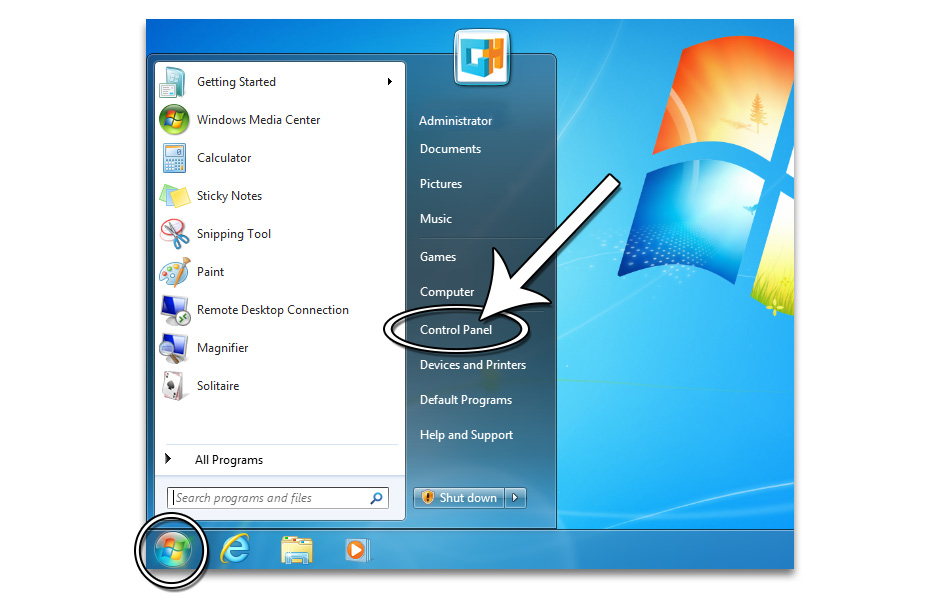
Step 2 – How to Open the Control Panel in Windows 7 – GameHouse
- Below “Programs”, select “Uninstall a Program”.
- Select “Delicious – Emily’s Road Trip”, then click “Uninstall”. This can be done by choosing the uninstall option, or right-click and select “Uninstall/Change”.
- Once uninstalled, you may need to restart your computer.
- Go back to the GameHouse website and download Delicious – Emily’s Road Trip again via the game page.
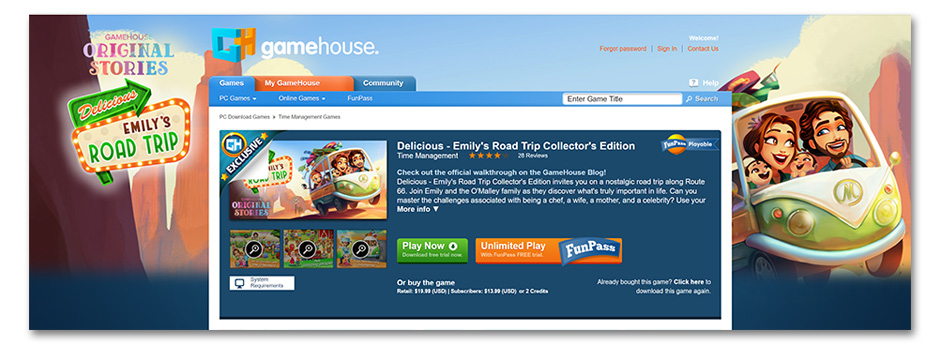
Delicious – Emily’s Road Trip – GameHouse

You’re All Set!
Congratulations! If you followed the directions above correctly, Delicious – Emily’s Road Trip has now been updated. You can resume playing with the updated version which includes challenge bug fixes and improvements.

Do You Still Need Help?
If you’re having difficulty with a particular level or challenge, check out the Delicious – Emily’s Road Trip Official Walkthrough on our blog for tips and tricks on how to complete the game.
Delicious – Emily’s Road Trip Official Walkthrough
If the instructions above didn’t work or you need additional help, please contact our Customer Support team. We would be happy to help you and provide additional assistance and instructions.

The post How to Update Delicious – Emily’s Road Trip on PC appeared first on GameHouse.